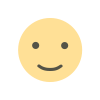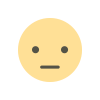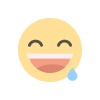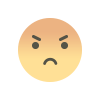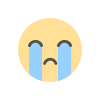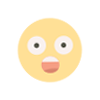7 Practical Ways to Protect Your Online Accounts from Hackers and Data Theft
Worried about account hacks and data breaches? Learn 7 practical steps to protect your online accounts and stay secure, even on public networks.

These days, nearly everyone has at least one or two online accounts, such as social media, email, work platforms, or blogging portals. With news of hacks, phishing attacks, and massive data leaks surfacing constantly, it’s natural to wonder: “Am I next?” “Can someone steal my online account info without me knowing?”
The truth is, most security breaches stem from user-side vulnerabilities. That means the way you handle your online habits, login details, and account settings matters a lot more than you might think. So let’s go through some of the most effective ways to protect your online accounts, practices that don’t require you to be an IT expert, just a bit more mindful.
Avoid Using Public Computers for Sensitive Accounts
This one’s often overlooked; public computers such as those in internet cafés, libraries, or even coworking spaces are high-risk zones. Why? Because you never know what’s been installed on them prior to using them for your personal or business tasks outside your home or office environment.
Behind the scenes, keyloggers or spyware might be quietly recording every keystroke you make, including passwords and usernames. Hackers could’ve set up scripts that send your login details to remote servers the moment you hit "Enter."
Avoid logging into sensitive accounts: email, banking, corporate portals on public machines. If it’s unavoidable, make sure to:
-
Use incognito (private) mode
-
Log out fully afterwards
-
Clear browser history, cache, and cookies
-
Avoid saving passwords in-browser
Build Stronger, Smarter Passwords
Weak passwords are still one of the easiest ways hackers break in. If your password is something like “admin123” or “john1989”, it’s time for a change. A good password should:
-
Not be a real word or name
-
Not contain personal information (like your birthday or address)
-
Be at least 10 to 12 characters long
-
Use a mix of uppercase and lowercase letters, numbers, and symbols
-
Be unique to each site or account
Read more: 7 Tips for Creating Stronger Passwords
Enable Two-Factor Authentication (2FA)
Think of 2FA as a second lock on your door. Even if someone steals your password, they still won’t get in without your approval.
With 2FA, logging in requires a secondary code, usually sent to your phone or generated by an app like Google Authenticator. An example is the Facebook Login Approvals, and this is how it works: when you log in from a new device, Facebook may ask for a one-time code sent via SMS or a code from the Authenticator app. This verifies that you, not some random attacker, are trying to log in.
It is important to note that scammers may try to trick you into revealing your 2FA code by pretending to be tech support. Don’t fall for it. No legit staff will ask for your login codes over the phone, text, or email.
Never Leave Your Device or Account Unlocked
Even a few seconds is enough for someone nearby to see or steal sensitive info.
-
Always lock your screen when stepping away from your desk
-
Log out of accounts when not in use, especially on shared or public devices
-
Disable auto-login on shared devices
You might think, “It’s just a minute,” but for someone with the intent, that’s all the time they need.
Avoid External Help for Corporate or Sensitive Accounts
Imagine this scenario: you’re on a tight deadline, your system crashes, and you ask someone nearby, whom you barely know, for help. Seems harmless?
But in your panic, you might unknowingly give away login credentials, access keys, or system permissions. If they have ill intent, your account or company data could be compromised. Instead:
-
Stick to official tech support
-
Avoid sharing credentials, even with coworkers
-
Be wary of “helpful” strangers in digital spaces or public forums
Cybercriminals often exploit moments of stress or confusion. Stay sharp.
Avoid Browser Password Saving, Especially on Shared Devices
Browsers like Chrome, Firefox, or Safari may offer to “save your password for next time.” While convenient, this can be a risky move if:
-
Your browser syncs across multiple devices
-
Someone gains access to your primary email or sync credentials
-
You’re on a shared, public, or even semi-public device
If you must store passwords, use a trusted password manager instead (like Bitwarden, 1Password, or LastPass), not your browser’s built-in storage, unless you have taken critical steps to secure all your synced devices.
Stay Updated and Vigilant
Online security isn’t about doing one thing right; it’s about doing the small things consistently.
-
Regularly update your passwords
-
Monitor account activity
-
Set up alerts for login attempts (where available)
-
Don’t overshare personal info on social media
-
Learn how phishing emails and fake sites operate
Account breaches may seem like distant problems until they happen to you. But the good news? Most of them are avoidable with simple habits and awareness. Protecting your online accounts isn’t rocket science; it’s just smart digital hygiene.
Have tips of your own? Found this article helpful? Leave a comment and let us know. And don’t forget to share with your friends and loved ones. You never know who you might help protect next.